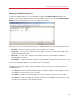System information
113
Parallels Mac Management Features
Click Cancel to close the dialog without sending the report. If the utility is run on the computer
where the Configuration Manager Proxy is installed, the report file will be forwarded to Configuration
Manager Proxy, which will notify the Problem Monitor about it. You can then use the Problem
Monitor to view the report summary and to send it to Parallels Support. For the information about
Problem Monitor, see Using Problem Monitoring Utility (p. 113). If the utility is run on the
computer where only the Configuratio
n Manager Console Extension is installed, the report file will
be deleted from the temporary directly and no other actions will be performed.
Sending Problem Reports from Mac Client
A reporting utility is installed on a Mac computer during the Parallels Mac Client software
installation. To run the utility, open System Preferences and then click Parallels Management (if
your System Preferences are organized by categories, it is located in the Other category). For
more information about using the utility, see Sending Mac Client Problem Report (p. 55).
Using Problem Monitoring Utility
Parallels Mac Management for Microsoft SCCM 2012 provides a utility that allows to monitor the
system in real time for possible problems. The utility is installed together with Parallels Mac
Management and can be accessed on computers where the Configuration Manager Proxy or the
Configuration Manager Console Extension are installed.
The problem monitor runs in the background with a notifier in the Windows taskbar notification area
(also called the "system tray"). It receives problem report notifications from the Configuration
Manager Proxy and notifies the IT administrator when the reports are available. The following list
describes how the monitor interacts with the Configuration Manager Proxy and the administrator:
1 If there's a problem with Parallels Mac Management, the Configuration Manager Proxy
generates a report, saves it to a local file, and sends a notification to the problem monitor that a
new report is available.
2 The problem monitor receives the notification and displays a balloon tip in the notification area
informing the administrator of a new report.
3 The administrator can open the problem report list, which is populated with the names of the
available reports and some basic info about them.
4 The administrator can then send a report to Parallels Support, delete it, or close the list and
return to it later.
The rest of this section describes how to use the problem monitor.