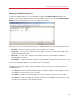System information
112
Parallels Mac Management Features
Sending Problem Reports Using Windows Reporting Utility
In addition to the Configuration Manager Console Extension reporting feature, Parallels Mac
Management provides a standalone reporting utility for Windows, which is installed when you install
the Configuration Manager Proxy or the Configuration Manager Console Extension components.
Compared to the Configuration Manager console reporting feature, this utility will collect information
for individual Parallels Mac Management components. For example, if you run the utility on the
computer where the Configuration Manager Proxy is installed, the information will be gathered for
the Configuration Manager Proxy only. If you run it on the computer where the Configuration
Manager Console Extension is installed, the information will be gathered for the Console Extension.
If both components are installed on the same computer, both will be included in the report.
To run the utility, go to Start > All Programs > Parallels > Parallels Mac Management for
Microsoft SCCM and click the Send Problem Report item. The Send Problem Report dialog
opens and the data gathering process begins. Once the report is generated, a message is
displayed in the dialog specifying a temporary location on the local hard drive where the report file
was saved.
Click the Send button to send the report to Parallels Support. After the report is sent, a message
box containing the problem report number is displayed. You can use this number for future
reference. The report file is automatically deleted from the temporary location.