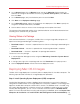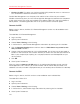System information
110
Parallels Mac Management Features
• Connect via SSH. This option uses the Secure Shell (SSH) protocol to access a shell account
on a remote Mac and execute commands in Mac OS X.
Parallels Mac Management uses third-party VNC and SSH client utilities that are installed in
Windows automatically when you install the Configuration Manager Console Extension component.
A VNC server and an SSH server are included in every edition of Mac OS X and are installed on a
Mac by default. The following describes how to set up and use each connection option.
Connect via VNC
Before using this feature, the Mac OS X Remote Management service must be enabled on each
individual Mac.
To enable Mac OS X Remote Management:
1 Log in to a Mac.
2 Open System Preferences.
3 Choose View > Sharing, or click Sharing.
4 In the Service list, select Remote Management and enable it by selecting the On checkbox.
5 Click the Computer Settings button and then select the VNC viewers may control screen
with password checkbox.
6 Choose a VNC password and enter it in the field provided. You will later use the password to
establish a VNC connection with the Mac. Whether you choose the same VNC password for all
Macs in your enterprise (for simplicity) or a unique password on each Mac depends on your
security policies.
7 Click OK.
8 Close System Preferences.
When you select the Connect via VNC option in the Configuration Manager console, the VNC
viewer application starts and asks you to enter the Mac user ID and the VNC password. If the
credentials are valid, a window is displayed where you can remotely control the Mac OS X desktop.
Connect via SSH
Before using this feature, the SSH service must be enabled on each individual Mac.
To enable SSH in Mac OS X:
1 Log in to a Mac.
2 Open System Preferences.
3 Choose View > Sharing, or click Sharing.
4 In the Service list, select Remote Login and enable it by selecting the On checkbox.
5 Close System Preferences.