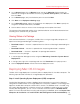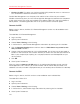System information
109
Parallels Mac Management Features
When the package is created, send it to a distribution point and specify the deployment settings.
See Software Distribution (p. 97) for details.
Managing Windows Virtual Machine
After you install the Configuration Manager client agent in a Windows virtual machine, the machine
can be managed from the Configuration Manager console. Please note that depending on the
networking mode used by the virtual machine, some of the standard SCCM management functions
may not work. Please read the explanation below.
A Parallels virtual machine can be configured to operate in one of the following networking modes:
• Host-only. This networking mode completely hides the virtual machine from the outside world,
so it cannot be managed by the Configuration Manager.
• Bridged. This mode makes the virtual machine appear on your local network and the Internet
as a standalone computer, so it can be fully managed by the Configuration Manager just like a
physical Windows machine.
• Shared. A machine that operates in this mode has full network access, but cannot be
accessed by other computers on your network. This means that the Configuration Manager
features that need to connect to the virtual machine will not work. For example, the Remote
Tools feature will not work. However, the SCCM client agent running in a virtual machine can
communicate with the Configuration Manager, so features like software distribution, desired
configuration management, hardware and software inventory will work. In general, if a
management task is initiated and performed by the client agent, it will work. If a task is initiated
on the Configuration Manager site and then tries to connect to the client agent running in a
virtual machine, it will not work.
To set the networking mode for a Parallels virtual machine, open the virtual machine in Parallels
Desktop, select Virtual Machine in the Parallels Desktop menu, and click Configure. In the virtual
machine configuration dialog, click the Hardware tab and then select Network 1 (or the network
adapter of interest) in the list. Use the Type drop-down list box to set the network type.
Providing Remote Assistance to Mac Users
The Remote Assistance feature allows a system administrator to temporarily connect to a remote
Mac computer and correct any problems on it if necessary. A remote connection can be
established right from the Configuration Manager console with both managed and unmanaged
Macs.
To use the Remote Assistance feature, open the Configuration Manager console, find a Mac that
you want to connect to and right-click it. In the pop-up menu, point to Parallels Management
Tools, and click one of the following connection options:
• Connect via VNC. This option uses the Virtual Network Computing graphical desktop sharing
system, which lets you remotely control the Mac OS X desktop.