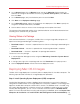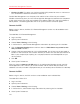System information
108
Parallels Mac Management Features
1 Configure a distribution point.
2 Create a software distribution package (see below).
3 Create a program (see below).
4 Send the package to the distribution point.
5 Deploy the software.
The rest of this section describes how to create a software distribution package and a program
containing instructions to install the client software in Windows. Please follow the links in the list
above for the information on how to perform the other steps.
Before creating a package, verify that the following requirements are met:
• Windows running in a Parallels virtual machine is a member of the same domain as the
Configuration Management 2012 site.
• Windows has Parallels Tools installed.
Creating a Software Distribution Package
A software distribution package is a container for an application, file, or information that need to be
applied to client computers. In this instance, the package will contain Configuration Manager 2012
client software and a special file containing command-line instructions that you have to create prior
to creating a package.
To create a command line file, on the computer running the Configuration Manager console,
navigate to the C:\Program Files (x86)\Microsoft Configuration
Manager\Client directory. The directory should contain Configuration Manager 2012 client
software. Create a text file in the directory and name it install_agent_for_vm.cmd. Copy and
paste the following instructions into the file:
ccmsetup /noservice SMSSITECODE=<sitecode> CCMDEBUGLOGGING=1
CCMENABLELOGGING=TRUE CCMLOGLEVEL=0 SMSDIRECTORYLOOKUP=NOWINS SMSMP=<mp
hostname>
The command line above uses two variables: <sitecode> and <mp hostname>. Substitute the
variables as follows:
• <sitecode> — substitute with the Configuration Manager site code.
• <mp hostname> — substitute with the Management Point hostname.
Create a distribution package and a program as described in the Software Distribution section.
When creating a package, specify the Configuration Manager 2012 client Agent directory as the
source. When specifying the command line for a program, use the following line:
:::osname=^Windows.*$!vmname=^.*$!checkversion=%SYSTEMROOT%\CCM\LSInter
face.dll|4.0.6487.2177!cmdline= install_agent_for_vm.cmd