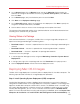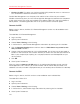System information
105
Parallels Mac Management Features
• If you have a single OS X image, you can hold the N key as a Mac boots to boot from it.
• If you have multiple images, hold the Option key during the Mac startup. This will start the Mac
in Startup Manager where you can select an image to boot from.
Deploying Parallels Desktop and Virtual Machines
on Macs
Parallels Desktop for Mac is a virtualization software that allows to run Windows and other
operating systems on a Mac computer alongside Mac OS X. With Parallels Mac Management you
can remotely deploy Parallels Desktop to managed Mac OS X computers. Deploying Parallels
Desktop to Macs is similar to distributing other software: you create a distribution package, add a
program to it, copy the package to a distribution point, and create an advertisement (see Software
Distribution (p. 97)). The Parallels Desktop deployment adds a few extra steps, which are
described b
elow.
Preparing a Deployment Package
Parallels provides a special software package that can be used to mass deploy Parallels Desktop to
many Macs at once. Normally, this package is used for deploying Parallels Desktop in a Mac-only
environment. It can also be used to distribute Parallels Desktop using Parallels Mac Management.
To prepare the deployment package:
1 Download the package from http://download.parallels.com/desktop/tools/pd-autodeploy.zip to
your Windows server where the Configuration Manager console is running.
2 Unzip the file. You should now see the Parallels Desktop Autodeploy.pkg folder.
3 Navigate to Parallels Desktop Autodeploy.pkg\Parallels folder, which should
contain a single file named License.txt.
4 Open the file in a text editor, type your Parallels Desktop license number, and save it. You can
type the license number on any line in the file. The number must be specified using the following
format: XXXXXX-XXXXXX-XXXXXX-XXXXXX-XXXXXX. Please note that the license must allow to
install Parallels Desktop on the planned number of Macs.
5 Copy the Parallels Desktop installation disk image (.dmg file) to the Parallels Desktop
Autodeploy.pkg\Parallels folder where the License.txt file is residing.
Adding Virtual Machines to the Deployment Package
If you would like to distribute one or more virtual machines together with Parallels Desktop, you
have to add them to the deployment package. To include a virtual machine, locate the virtual
machine bundle (the file with the .pvm extension) and simply copy it to the Parallels Desktop
Autodeploy.pkg\Parallels folder (the same folder where the Parallels Desktop image and
the License.txt files are residing).