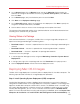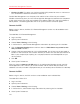System information
103
Parallels Mac Management Features
4 In the Network Disk field, choose and type in the name for the image (e.g. MyNetRestore).
5 Click Create and choose a location on the slave partition. A folder containing the image will be
created (e.g. MyNetRestore.nbi).
6 Copy the folder to the Windows server running the Configuration Manager console.
Step 5: Configure the OS X image in the Configuration Manager
In this step you need to convert the NBI image that you created earlier to the WIM format (Windows
imaging) and add it to the Configuration Manager.
Use the Add OS X Operating System Image Wizard to convert the NBI image:
Note: To accomplish this task, you must run the Configuration Manager console with elevated user
rights (Run as Administrator).
1 In the Configuration Manager console, navigate to Software Library / Operating Systems /
Operating System Images.
2 Right-click Operating System Images and then click Add Mac OS X Operating System
Image in the pop-up menu. The Add OS X Operating System Image wizard opens.
3 Specify the path to the OS X image (the folder with the ".nbi" extension) that you created earlier.
The folder must be located in the local filesystem (if it's not, copy it to the local disk).
4 Specify the target path and filename for the ".wim" image. The path must be located on a
network share. This is required because SCCM cannot create OS images from the local
filesystem.
5 Click the Next button.
6 On the next page, specify the name for the image and an optional version and description. The
image name must by unique on this Configuration Manager site.
7 Click Next and wait for the operation to finish.
8 Click Finish to close the wizard.
Note: If you are getting the Error = 1314 message while trying to add the image, exit the Configuration
Manager console and run it again using the Run as Administrator option.
Step 6: Create a collection of Mac computers to which the OS X image will be
deployed
You can skip this step if you are deploying OS X to unmanaged Mac computers.
1 In the Configuration Manager console, navigate to Assets and Compliance / Overview /
Devices. Right-click anywhere in the list and click Import Computer Information in the pop-
up menu.
2 Provide a Mac computer name and MAC address and select Add new computer only to the
All Systems collection.