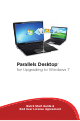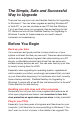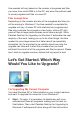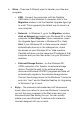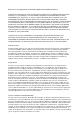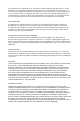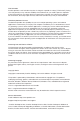Technical data
2. Move – There are 3 different ways to transfer your les and
programs.
• USB – Connect the computers with the Parallels
USB cable. In the Windows 7 computer, click in the
Migration window to let the Parallels Upgrade Agent go
to work! This is generally the fastest way to move to a
new computer.
• Network – In Windows 7, go to the Migration window
click on Network and select your Windows XP or Vista
computer to Start Migration. Upon completion, close
the Upgrade Agent window in Windows XP or Vista.
Hint: If your Windows XP or Vista computer doesn’t
automatically show up in the dialogue box, check
the screen on your Windows XP or Vista machine.
Parallels will show you the name and IP address of that
computer and you can then enter it on your Windows 7
machine.
• External Storage Device – on the Windows XP/
VISTA computer, click Transfer via external storage
device. Provide the path to the external storage
device and Windows XP/VISTA programs and data will
automatically migrate to the external storage device.
Connect the storage device to the Windows 7 computer
and click “next” and let Parallels Desktop for Upgrading
to Windows 7 go to work.
3. Enjoy – The process is automated and will take several
hours; when you return to your new Windows 7 computer
you will nd your programs in the Start menu and your
documents and les waiting for you. You can quickly
master your new Windows 7 machine with interactive
tutorials designed with you in mind.