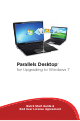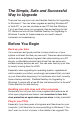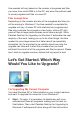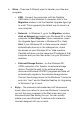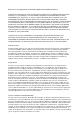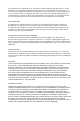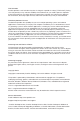Technical data
time needed will vary based on the number of programs and les
you have, how much RAM is in the PC, and even the method used
to move programs and les to a new PC.
Plan enough time
Depending on the number and size of the programs and les you
will be moving to Windows 7, the time needed to complete the
upgrade will vary. A newer PC with relatively few programs and
les may complete the process in a few hours, while a PC with
years of les or large media libraries could take overnight. While
Parallels Desktop for Upgrading to Windows 7 automates the vast
majority of the work, freeing you up to do other things, the time
needed to move large amounts of data cannot be completely
eliminated. So it’s important to be realistic about how long the
upgrade can take and to start the process when you have
suf cient time to let all of the programs and les be moved. Please
don’t start an upgrade one hour before that big report is due!
Let’s Get Started. Which Way
Would You Like to Upgrade?
I’m Upgrading My Current Computer
You have Windows XP or Vista installed on your current machine
and want to upgrade the computer to run Windows 7.
1. Start – To begin, it is necessary to disable any anti-virus
software and close all programs; making sure to back-up
les/folders. Then, start Parallels Desktop for Upgrading to
Windows 7 software and follow along with the instructions.