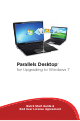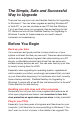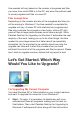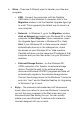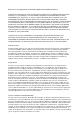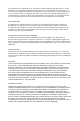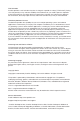Technical data
The Simple, Safe and Successful
Way to Upgrade
There are two ways you can use Parallels Desktop for Upgrading
to Windows 7. You can either upgrade an existing Windows XP
or Vista PC, or you can purchase a new PC that has Windows
7 on it and then move your programs, les and settings to that
PC. Before we look at how Parallels Desktop for Upgrading to
Windows 7 works for these scenarios, we need to spend
a moment on housekeeping.
Before You Begin
Back up your data
It is a common and good practice to keep a back up of your
system or at least the les you use most. There are various backup
options such as software programs that make backing up a PC
simple, or affordable external hard drives that can serve as a
suitable backup solution as well. You can even back up your les
by simply burning them to a DVD.
Especially when upgrading an operating system, regardless of
which scenario you follow, we strongly recommend that you back
up your les before beginning. For customers who don’t currently
have a backup solution, Parallels Desktop for Upgrading to
Windows 7 comes with a free 90-day trial subscription to Acronis
®
Online BackUp for data backup.
Handling your Anti-virus and other programs
Temporarily turn off your Anti-virus programs and make sure all
other open programs are closed. Just remember to turn Anti-
virus protection on again when you are done to stay protected!
Plug in your PC(s)
Especially if you have years of programs and les stored on your
computer, it will take time to move everything to Windows 7. You
don’t want to run out of power in the middle of an upgrade! The