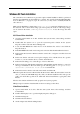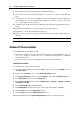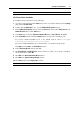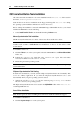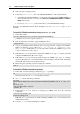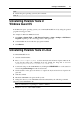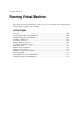User guide
92 Parallels Desktop for Mac User Guide
6 The Update Device Driver Wizard appears. Click the Next button.
7 Choose the Search for a better driver than the one your device is using now, and then click
Next.
8 Select Specify a location option. Click Browse. In the opened window locate the ISO image
with Parallels Tool: choose CD-ROM drive (Prltools) -> Drivers -> Video and choose
Win9x, click OK to close the dialog box.
9 Click Next in the Update Device Driver Wizard and then click Next again when the driver is
found.
10 Click Finish and then Close to close the Update Device Driver Wizard.
11 Click Close to exit the Display Properties dialog box.
12 When you are prompted to restart the guest OS in the System Settings Change dialog box,
click Yes.
Note: To complete the setup you must restart the virtual machine.
Windows NT Tools Installation
To install Parallels Tools in Windows NT:
Perform the installation procedure described in the Windows Tools Installation (page 89)
topic. It is enough to install such tools as Clipboard Synchronization and Mouse
Synchronization Tools.
Perform these specific steps for installing the Video Driver and Sound Driver:
Video Driver Installation
To install the Video Driver do the following:
1 Open the Control Panel. For this click the Start system menu, select the Settings item, and
then Control Panel.
2 Double-click the Display icon to open the Display Properties window.
3 In the Display Properties window select the Settings tab. Then click the Display Type button.
4 In the Display Type window select the Change button.
5 In the Change Display window select the Manufacturers -> Parallels and Display -> Parallels
Video Driver. Click OK.
6 In the Third-party Drivers window click Yes.
7 The Installing Driver window informs you of the completed installation. Click OK.
8 Click the Close button in the Display Type window.
9 Click the Close button in the Display Properties window.
10 Click the Yes button in the System Settings Change window to restart the guest OS.