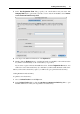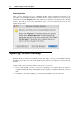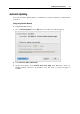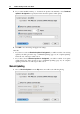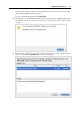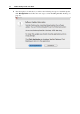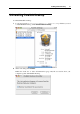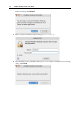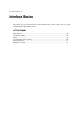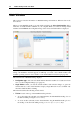User guide
40 Parallels Desktop for Mac User Guide
Main Window
This section provides the information on Parallels Desktop main window: different view modes
and controls.
When you start Parallels Desktop, its main window displays the Select virtual machine dialog
with a list of virtual machines available on your computer. When you select an existing virtual
machine and click Select, the Configuration Page of the selected virtual machine is displayed.
Note. If you have no virtual machines on your Macintosh computer, then on Parallels Desktop
startup, OS Installation Assistant appears. It will help you create a new virtual machine and
install an operating system in it. For details, see the OS Installation Assistant topic (page 56).
The main window of Parallels Desktop displays:
Configuration page of the selected virtual machine when the machine is not started. To learn
more, see the Configuration Page topic (page 42).
Single Window. When you start the virtual machine, main window changes to guest OS
window that acts as the virtual machine's display. Single Window mode is available only
when the virtual machine is running.
The main window has the following visual controls:
Title bar located on the top of the Parallels Desktop window;
To see the path to the currently open virtual machine, click the Parallels Desktop icon on
the title bar while pressing the Command key.
To create an alias (shortcut) for the virtual machine, drag the Parallels Desktop icon to
the desktop or into the Dock while pressing Command+Option(Alt) keys.