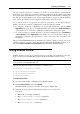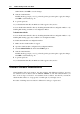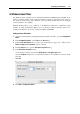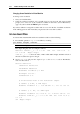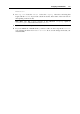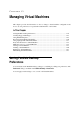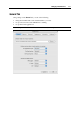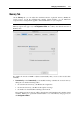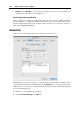User guide
214 Parallels Desktop for Mac User Guide
Changing Screen Resolution in Virtual Machine
To change screen resolution:
Start your virtual machine.
Select the preferred resolution as it is usually done in your guest OS. The guest OS will
prompt you to select one of the resolutions available in the Video (Screen Resolutions)
(page 172) tab for which the Enabled option is selected.
If you have defined a non-typical resolution and do not see it in the list of available resolutions
in the running guest OS, this means that your guest OS can not use this resolution.
In Linux Guest OSes
To run a Linux virtual machine with a non-standard resolution do the following:
1 In a terminal, generate xorg.conf modeline by executing
gtf <width> <height> <refresh>
Note. For LCD displays, used in notebooks, the refresh should be no more than 60.
The output string may look for example as follows:
Modeline "1440x900_60.00" 106.47 1440 1520 1672 1904 900
901 904 932 -HSync +Vsync
"1440x900_60.00" is the mode name; 1440 is width, 900 is height, and 60 is refresh of
the new mode that were given to the gtf.
2 Open xorg.conf and paste the output of gtf to the Monitor section. The Monitor
section looks as below:
Section "Monitor"
Identifier "monitor1"
VendorName "Generic"
ModelName "1024x768 @ 70 Hz"
HorizSync 31.5-57.0
VertRefresh 50-70
# TV fullscreen mode or DVD fullscreen output.
# 768x576 @ 79 Hz, 50 kHz hsync
ModeLine "768x576" 50.00 768 832 846 1000 576 590 595 630
# 768x576 @ 100 Hz, 61.6 kHz hsync
ModeLine "768x576" 63.07 768 800 960 1024 576 578 590 616
Modeline "1440x900_60.00" 106.47 1440 1520 1672 1904 900
901 904
932 -HSync +Vsync