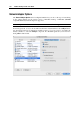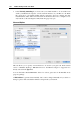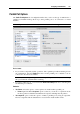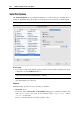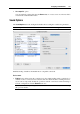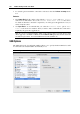User guide
190 Parallels Desktop for Mac User Guide
Add Hardware Assistant
New devices are added using Add Hardware Assistant. The assistant allows adding of only one
device at a time.
Note: To be able to connect any virtual device to a real one, you should have system privileges
to access the real device. Otherwise, the real device will not appear in the list of available
devices even though it is installed on your computer.
To add a new device to the virtual machine do the following:
1 Open the virtual machine, but do not start it. Stop the virtual machine if it is running.
2 Choose Virtual Machine from the Edit menu or click any device link on the Configuration
Page.
3 Configuration Editor opens. In the lower left part of the Configuration Editor window click
the Add button.
4 Add Hardware Assistant opens and displays the list of virtual hardware that can be added to
this virtual machine.
If the virtual machine already has the allowed number of devices of a particular type, such
device will not appear in the Available Hardware list. For instance, only one floppy drive is
allowed.
The assistant allows adding only one device at a time.
Select the desired device and click Next.
5 Follow the assistant's windows to configure a new device. You should select the device type
and device options when prompted. Options of devices are also described in the Editing
Virtual Machine Configuration (page 159) section.