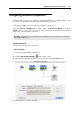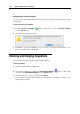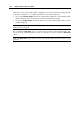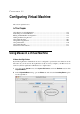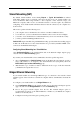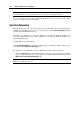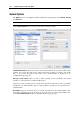User guide
C HAPTER 11
Configuring Virtual Machine
The section explains how to
In This Chapter
Using Mouse in a Virtual Machine ....................................................................................... 155
Networking in a Virtual Machine ......................................................................................... 156
Editing Virtual Machine Configuration ................................................................................ 159
Adding and Removing Devices ............................................................................................ 189
Using Shared Folders............................................................................................................ 207
Using Shared Applications.................................................................................................... 209
Using SmartSelect................................................................................................................. 210
Using Shared Profile ............................................................................................................. 211
Custom Screen Resolutions................................................................................................... 212
Using Mouse in a Virtual Machine
If Mouse Has Right Button
By default, right button of Macintosh mouse is configured to perform the same functions as the
left button (if your mouse has the right button at all). You may configure your Mac mouse in
such a way that its right button will function as a "right" button:
1 Go to the Apple System menu, select System Preferences, and in the Hardware section click
Keyboard&Mouse.
2 In the Keyboard&Mouse dialog, open the Mouse tab and select the Secondary Button option
for the right button .