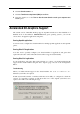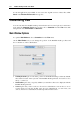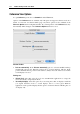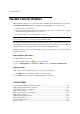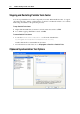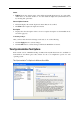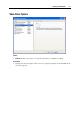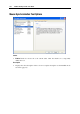User guide
112 Parallels Desktop for Mac User Guide
To run 3D applications successfully, do not restore the original versions of these files. Click
Cancel in the Windows File Protection message box.
Customizing View
You can customize the Parallels Desktop main window and set several options for Coherence
mode using the Customize View dialog. For this: choose Customize from the View menu. The
dialog has two tabs: Main Window and Coherence.
Main Window Options
To open the Main Window tab choose Customize from the View menu.
On the Main Window tab you can change the position of the Parallels Desktop toolbar and
choose another set of the toolbar buttons.
Toolbar placement option controls the position of the Parallels Desktop toolbar. By default,
the toolbar is located on the right side of the Parallels Desktop window. You can move it to
the top, or to the left.
Show toolbar option lets you specify whether you want the toolbar to be displayed with the
Parallels Desktop window.
Icon set option lets you choose the set of icons for toolbar buttons. You can choose one of
several options. See also the Toolbar (page 45) topic. Alternatively, you can create your
own set of icons for toolbar buttons. See the topic below in this section.