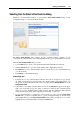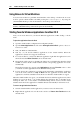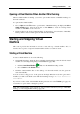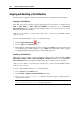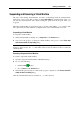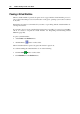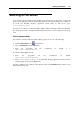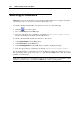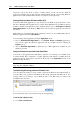User guide
Running Virtual Machine 101
Selecting from the Select virtual machine dialog
Whenever you start Parallels Desktop, it opens with the Select virtual machine dialog over the
Configuration Page of a new blank virtual machine.
The Select virtual machine dialog displays the list of virtual machines available on your
computer. If no virtual machines were found, Parallels Desktop opens OS Installation Assistant.
With the Select virtual machine dialog you can:
Use the New button to create a new virtual machine with OS Installation Assistant.
Click the Select button to open the virtual machine that is highlighted in the list.
Click Choose to locate a virtual machine that is not in the list (on an external USB storage
or on the network).
Click Cancel to exit Parallels Desktop.
Some helpful tips:
Point the cursor to any virtual machine in the list and view its description in a pop up help
tag. Such description helps correctly identify the virtual machines with similar names. You
can provide each virtual machine with concise description in the General Options tab of the
Configuration Editor.
If the number of available virtual machines exceeds 5, the Search field appears in the upper
right corner of the dialog. Type any string of characters to filter the list of virtual machine
names. As you type, Parallels Desktop selects and lists only those VM names that match the
string anywhere in the name: at the beginning, in the middle, or at the end.
If your virtual machine is configured to start up when you select it in the Select virtual
machine dialog or when you click its alias, to open its Configuration Page do the following:
start Parallels Desktop; in the Select virtual machine dialog while pressing the Command key
highlight the desired virtual machine and click the Select button.