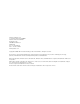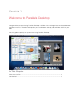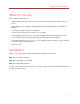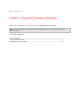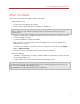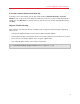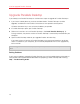Troubleshooting guide
8
Install or Upgrade Parallels Desktop
Install Parallels Desktop
You can be up and running with Parallels Desktop in a few easy steps:
1 Make sure you have the latest version of Mac OS X by choosing Apple menu > Software
Update (you must have an Internet connection).
If a later version of Mac OS X is available, select it and click Install.
2 Do one of the following:
• If you downloaded Parallels Desktop from the Parallels website, double-click the disk image
file, most likely in your Downloads folder (the file has the extension ".dmg" at the end).
• If you purchased a boxed copy of Parallels Desktop, insert the installation disc.
3 Double-click the Install icon.
If your computer is connected to the Internet, Parallels Desktop checks for available updates. If
an update is available, click "Download and install new version" to get the latest version of
Parallels Desktop.
4 Follow the onscreen instructions to install Parallels Desktop.
Activate Parallels Desktop
Once the installation is finished, you must enter your Product Activation Key to activate Parallels
Desktop.
If you purchased Parallels Desktop from the Parallels Online Store or downloaded a trial copy, a key
was sent to the email address you provided. If you bought a boxed copy, you can find your key
printed on the installation disc sleeve.
Note: If you bypass the activation dialog, you can activate Parallels Desktop later by choosing Parallels
Desktop > Activate Product and entering your Product Activation Key.