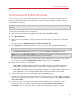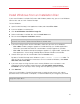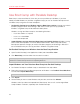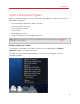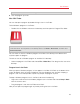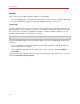Troubleshooting guide
25
Install or Import Windows
Import from an Earlier Parallels Desktop or Other
Virtualization Application
With Parallels Desktop 7 for Mac you can use Windows that you set up using earlier versions of
Parallels Desktop, as well as VMware Fusion, Microsoft Virtual PC, and Virtualbox:
1 Open Parallels Desktop (in the Applications folder) and choose File > Open.
2 Select the Windows data file you want to import, then click Open.
• Parallels Desktop data files end with .pvm.
• VMware files end with .vmx.
• Virtual PC files end with .vmc.
• VirtualBox files end with .xml or .vbox.
You can also simply drag a Parallels .pvm file to the Parallels Virtual Machines list to add it to
Parallels Desktop.
3 Start Windows.
4 Choose Virtual Machine > Install Parallels Tools and follow the onscreen instructions.