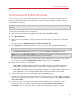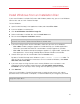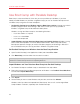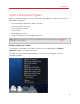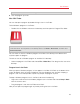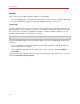Troubleshooting guide
24
Install or Import Windows
Use Boot Camp with Parallels Desktop
Boot Camp is a feature of Mac OS X that lets you start your Mac up in Windows. If you have
already installed Windows on your Mac using Boot Camp, you can set Parallels Desktop to work
with Boot Camp using either of these two options:
• Set Parallels Desktop to run Windows from the Boot Camp partition: Changes you make in
Windows programs either while working in Mac OS X or when you start up your Mac in
Windows using Boot Camp will be reflected in both places.
Windows running from Boot Camp has the following limitations:
• It can't be saved as a snapshot
• It can't run in Safe Mode
• It can't be compressed
• Import Windows and your data from Boot Camp into Parallels Desktop: Windows running
from Parallels Desktop doesn't have the above listed limitations. Boot Camp and Parallels
Desktop are separate. Changes you make in Windows programs while working in Mac OS X
are not reflected when you start up your Mac in Windows using Boot Camp.
Set Parallels Desktop to run Windows from the Boot Camp Partition
1 Open Parallels Desktop (in the Applications folder) and choose File > New.
2 Click Boot Camp, and then follow the onscreen instructions.
Note: If you plan to start up in Windows using Boot Camp, it is recommended that you shut down
Windows in Parallels Desktop rather than suspending Windows.
Import Windows and Your Data from Boot Camp into Parallels Desktop
1 Set Parallels Desktop to use Boot Camp, as described in the steps above.
2 Right-click (Control-click) the Boot Camp version of Windows in the Parallels Virtual Machines
list and choose Import Boot Camp.
Note: Windows must be shut down.
3 Click Import.
4 Locate where you want to store Windows and your data, and then click Choose.
Windows and all your data are imported from Boot Camp. You can still use the original Boot
Camp Windows installation, separately from Parallels Desktop.