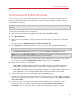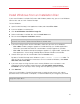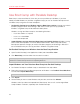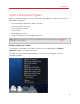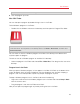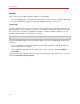Troubleshooting guide
23
Install or Import Windows
Install Windows from an Installation Disc
If you have a Windows installation DVD and a valid Windows product key, you can install Windows
from the disc and use it with Parallels Desktop.
To install Windows:
1 Open Parallels Desktop (in the Applications folder) and choose File > New.
2 Insert the Windows installation disc.
3 Click Install Windows from DVD or image file.
4 Select the Windows installation disc from the Install from menu.
5 Be sure to leave Express installation selected.
Note: If you deselect Express installation, you'll need to install Parallels Tools after the installation to
allow the most seamless operation between Windows and Mac OS X.
6 If you are installing a recent version of Windows, select how you want to use Windows:
• Like a Mac: Windows programs appear on the Mac desktop, just like Mac applications.
Documents and media from Mac OS X and Windows are kept together on your Mac.
• Like a PC: The Windows desktop and programs appear in a single window, separate from
Mac applications. You can drag and drop objects between Windows and the Mac.
7 Choose where you want to store Windows from the Location menu.
By default, Parallels Desktop stores Windows in your Documents > Parallels folder. To
allow all users of your computer to have access to this installation of Windows, select Share
with other users of this Mac.
8 If you want to pre-set things like how much memory Windows uses or whether it starts
automatically when you open Parallels Desktop, select Customize settings before
installation. You can also adjust these settings after the operating system is installed.
9 Click Continue.
When you install Windows, Parallels Desktop creates an administrator account with a blank
password. Once the installation is complete, it is recommended that you change this password.
Note: You can also install Windows from a disk image file of an installation disc. Simply choose the disk
image file in step 4 above.