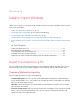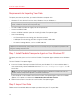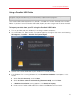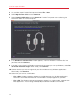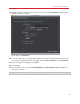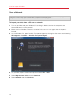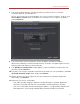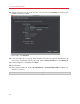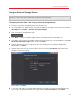Troubleshooting guide
20
Install or Import Windows
9 Once the migration is complete, click Done to quit Parallels Transporter Agent.
10 Disconnect the storage device from the Windows PC and connect it to your Mac.
11 On your Mac, open Parallels Desktop and choose File > New.
12 Select Migrate from a PC and click Continue.
13 Select External Storage Device and click Continue.
14 Click Choose and locate where you chose to store your data in step 7. Then click Continue.
15 Select how you want to use Windows:
• Like a Mac: Windows programs appear on the Mac desktop, just like Mac applications.
Documents and media from Mac OS X and Windows are kept together on your Mac.
• Like a PC: The Windows desktop and programs appear in a single window, separate from
Mac applications. You can drag and drop objects between Windows and the Mac.
16 Choose where you want to install Windows and your data, and then click Continue.
17 Once the migration is complete, click Done.
18 Start Windows.
19 When Windows boots up, choose Virtual Machine > Install Parallels Tools and follow the
onscreen instructions.
Note: To be able to install Parallels Tools, you must be logged in to Windows as an administrator.