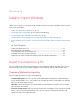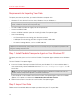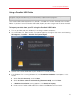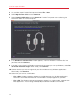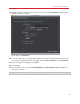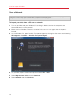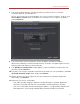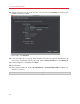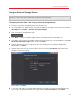Troubleshooting guide
17
Install or Import Windows
7 Find the passcode displayed in Parallels Wizard on your Mac and enter it in Parallels
Transporter Agent on your Windows PC.
You can also connect to the source Windows PC using its name or IP address. To do so, click
Use IP address instead, select the Windows PC name from the list or type the IP address,
and click Continue.
8 If you have chosen to use the computer name or IP address, provide the Windows
administrator credentials. Parallels Desktop connects to Parallels Transporter Agent and starts
collecting information about the source computer.
9 If the Windows Installation Files window appears, insert the Windows installation disc into
your Mac and click Continue.
10 If you don't want to log in to Windows automatically whenever you start up Windows, select Do
not enable Automatic Logon. When ready, click Continue.
11 Choose whether you want to migrate all your files and data or only Windows applications.
When ready, click Continue.
12 Select how you want to use Windows:
• Like a Mac: Windows programs appear on the Mac desktop, just like Mac applications.
Documents and media from Mac OS X and Windows are kept together on your Mac.
• Like a PC: The Windows desktop and programs appear in a single window, separate from
Mac applications. You can drag and drop objects between Windows and the Mac.