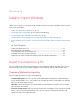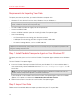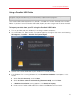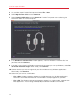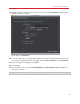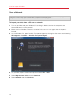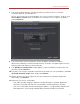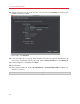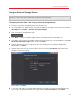Troubleshooting guide
16
Install or Import Windows
Over a Network
Important: After importing your data, you may need to reactivate some of your Windows programs
using the activation keys you received when you purchased the programs.
To import your data from a PC over a network:
1 Turn on your Mac and your Windows PC and log in. Make sure that the computers are
connected over the same network.
2 Make sure that Windows Firewall is turned off. You can turn it on again after the import is
finished.
3 On the Windows PC, open Parallels Transporter Agent by clicking the Start menu and choosing
All Programs > Parallels > Parallels Transporter Agent.
4 On your Mac, open Parallels Desktop and choose File > New.
5 Select Migrate from a PC and click Continue.
6 Select Network and click Continue.