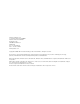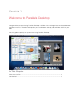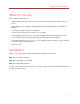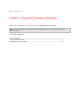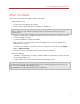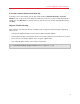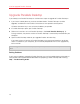Troubleshooting guide
10
Install or Upgrade Parallels Desktop
Upgrade Parallels Desktop
If you already have Parallels Desktop 5 or 6 follow these steps to upgrade to Parallels Desktop 7.
1 If you haven't already done so, purchase and download a "Parallels Desktop 7 for Mac
Upgrade," available from the Parallels Online Store at www.parallels.com/buyonline.
A Product Activation Key is sent to the email address you provide.
2 If Parallels Desktop is open, quit Parallels Desktop.
3 Follow the instructions to install Parallels Desktop 7. See Install Parallels Desktop (p. 8).
During install
ation, the previous version of Parallels Desktop is automatically removed from your
computer.
4 Open Parallels Desktop and enter your upgrade Product Activation Key.
If you were using a trial version of Parallels Desktop or you purchased a previous version but
haven't installed it on your computer, you will also be prompted to enter a full or upgrade key
for that version.
Note: To upgrade from Parallels Desktop 2, 3, or 4 you must purchase Parallels Desktop 7 at full retail
price.
Solving Problems
If you have any problems upgrading Parallels Desktop, you can find troubleshooting information at
www.parallels.com/support/free/troubleshooter or by opening Parallels Desktop and choosing
Help > Troubleshooting Guide.