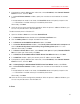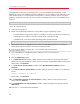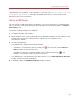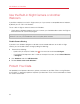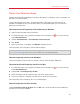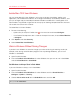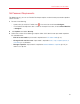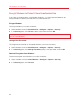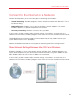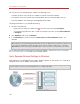User`s guide
96
Use Windows on Your Mac
Isolate Mac OS X from Windows
You can isolate Mac OS X from Windows, so that they no longer share folders, profiles, and
applications, connected external devices are no longer automatically accessible by Windows, and
you can no longer copy or move objects between Windows and Mac OS X. Isolating Mac OS X
from Windows may provide a higher level of security by not allowing compromised items from one
OS to come into contact with the other.
To isolate Mac OS X from Windows
1 Do one of the following:
• Option-click (Alt-click) the Parallels icon
in the menu bar and choose Configure.
• If the Parallels Desktop menu bar is visible at the top of the screen, choose Virtual Machine
> Configure.
2 Click Options and select Security.
3 Select Isolate Mac from Windows.
Work in Windows Without Saving Changes
If you don't want Windows to store the changes you make to it during the working session (for
example, when testing some Windows programs that may damage Windows), you can start
Windows in Safe Mode:
1 Open Parallels Desktop.
2 From the Parallels Virtual Machines list select Windows that you want to start in Safe Mode
and click Virtual Machine > Safe Mode.
Set Windows to Always Start in Safe Mode
If you want Windows to always start in Safe Mode:
1 Open Parallels Desktop.
2 From the Parallels Virtual Machines list select Windows and click Virtual Machine >
Configure > Options > Security.
3 Choose Ask me what to do from the Undo Disks menu and click OK.
Note: If you have the automatic compression of virtual disks (p. 106) enabled, it will become disabled
after you enable Undo Disks.