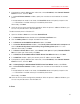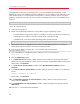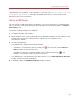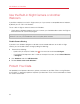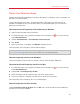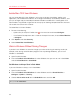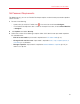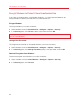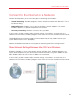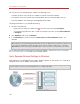User`s guide
95
Use Windows on Your Mac
Protect Your Data from Viruses
Parallels Desktop offers complementary 90-day subscriptions to Kaspersky antivirus protection for
both Mac OS X and Windows.
To take advantage of these offers, you download and install Kaspersky Internet Security for
Windows and Kaspersky Anti-Virus for Mac. When the trial periods expire, you can purchase
permanent activation keys.
Download and Install Kaspersky Internet Security for Windows
1 Open Parallels Desktop and start Windows.
2 If Parallels Desktop is set to Coherence mode, click the Parallels icon
in the menu bar and
choose Exit Coherence.
3 Choose Virtual Machine > Install Parallels Internet Security.
4 Click Install.
5 After the installation is complete, click Reboot. Windows restarts.
Your free 90-day trial of Kaspersky Internet Security begins.
Note: Kaspersky Internet Security for Windows is supported by Windows 7, Vista and XP only. Parallels
Tools must be installed (p. 196). In most cases, Parallels Tools are installed by default.
Remove Kaspersky Antivirus from Windows
To remove Kaspersky Internet Security, remove it like any other Windows application.
Download and Install Kaspersky Anti-Virus for Mac
1 If Parallels Desktop is set to Coherence mode, click the Parallels icon in the menu bar and
choose Exit Coherence.
2 Choose File > Install Kaspersky for Mac.
3 When prompted, enter your administrator user name and password.
4 Once the installation is complete, activate the trial version of the software.
Your free 90-day trial of Kaspersky Anti-Virus for Mac begins.
Remove Kaspersky Anti-Virus for Mac
Choose Uninstall Kaspersky for Mac from the File menu, enter your administrator credentials,
and wait until uninstall is complete.