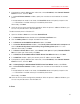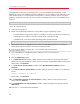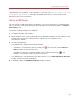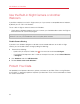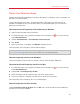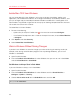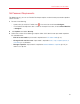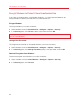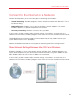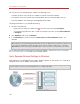User`s guide
94
Use Windows on Your Mac
Use the Built-in iSight Camera or Another
Webcam
If your Mac or display has a built-in iSight camera, or if you connect a compatible external webcam,
by default you can use it with Windows.
To use a built-in iSight or external camera with Windows:
• Simply open a Windows program that uses a camera, you should be able to select the iSight or
external camera for use with the program.
Note: If you are running a guest OS other than Windows XP Service Pack 2 or later, Windows Vista, or
Windows 7, be sure you have USB video device class (UVC) drivers installed.
Disable Camera Sharing
If you don't want Windows programs to be able use connected webcams or the built-in iSight
camera, you can disable camera sharing by doing the following:
1 Do one of the following:
• Option-click (Alt-click) the Parallels icon
in the menu bar and choose Configure.
• If the Parallels Desktop menu bar is visible at the top of the screen, choose Virtual Machine
> Configure.
2 Click Hardware and click USB Controller.
3 Deselect Share camera with Windows.
Protect Your Data
You probably have important documents, photos, and more on your Mac. When running Windows
on your Mac, it's especially important to protect your data from viruses and unauthorized use. Read
this section to learn how.