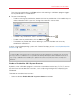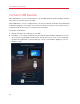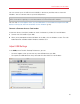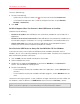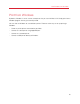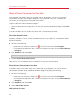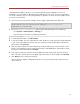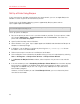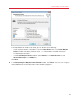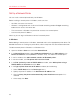User`s guide
88
Use Windows on Your Mac
Set Up a Printer Using Bonjour
If you have more than one Mac connected to your home network, you can use Apple Bonjour for
Windows to share any printer connected to any of them.
To see the list of all Windows operating systems supported by Bonjour, please refer to
http://support.apple.com/kb/dl999.
Important: To share a Mac printer with Windows via Apple Bonjour, Windows must be configured to
work in the Bridged networking mode.
To set up a printer via Bonjour:
1 Be sure the printer you want to use is set to be shared on your Mac. To share a printer, in Mac
OS X choose Apple menu > System Preferences and click Print & Fax. Then select the
printer and select Share this printer.
2 Open Parallels Desktop and start Windows.
3 When Windows starts, go to http://support.apple.com/kb/dl999 and download the Bonjour for
Windows installation package.
4 In Windows, start the Bonjour installation by launching the BonjourPSSetup.exe file from
the folder in which it was downloaded.
5 Follow the onscreen instructions to install Bonjour for Windows.
6 Start the Bonjour Printer wizard either by double-clicking its icon on the desktop or by selecting
Start -> All Programs -> Bonjour Print Services -> Bonjour Printer Wizard.
7 In the Browse for Bonjour Printers window, select the printer that you want to use and click
Next.
8 If the next window you see is Completing the Bonjour Printer Wizard, then the driver required
by this printer is available in the Windows driver library and the printer has been successfully
configured. Click Finish and you can start using the newly added printer to print documents
from Windows programs.
However, if the next window you see is Install Bonjour Printer, you must choose the printer
manufacturer and model.