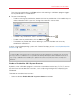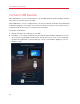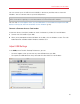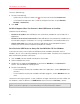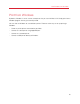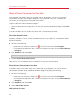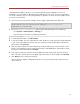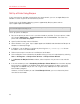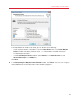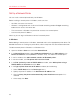User`s guide
84
Use Windows on Your Mac
To access USB Settings:
1 Do one of the following:
• Option-click (Alt-click) the Parallels icon
in the menu bar and choose Preferences.
• If the Parallels Desktop menu bar is visible at the top of the screen, choose Parallels
Desktop > Preferences.
2 Click USB.
Set What Happens When You Connect a New USB Device to Your Mac
Choose one of the following:
• Connect it to my Mac. New USB devices are automatically available for use with Mac OS X
applications.
• Connect it to the active virtual machine. New USB devices are automatically available for use
with Windows programs. If Windows isn't running, the USB device is connected to Mac OS X.
• Ask me what to do. Each time you connect a USB device, you're prompted to choose
whether you want to connect the device to Windows or the Mac.
Set a Particular USB Device to Always Be Used With Mac OS X or Windows
If you know you always want a particular USB device to be available to either Mac OS X or
Windows, you can set it to do so by following the instructions below. The device must already have
been connected to your Mac at least once.
1 Click the Add (+) button towards the bottom of the window.
2 Select the device from the list.
3 Double-click the word (either Computer or some form of Windows) in the Connect To
column. The word becomes a pop-up menu.
4 Do one of the following:
• To set the device to always be available to Mac OS X applications, choose Computer from
the menu.
• To set the device to always be available to Windows programs, choose Windows from the
menu.
To remove an existing assignment, so that the device no longer automatically connects to Mac OS
X or Windows, select the device in the USB Device column and click the Remove (-) button.
Important: To be able to use a USB device with Windows programs, you may need to install Windows
drivers for the device. Typically you can download drivers from the manufacturer's website.