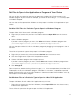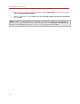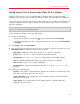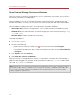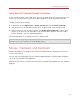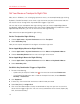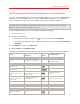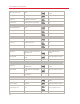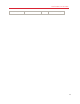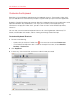User`s guide
77
Use Windows on Your Mac
Control Programs with Trackpad Gestures or the Apple Remote
You can use the Apple Remote to control some Windows programs. If you have an Apple portable
computer, such as a Macbook, or if you have an Apple Magic Trackpad, you can use gestures,
such as swiping left or right across the trackpad, to control some Windows programs.
Note: You can control some Windows programs using three-finger swipes only if Parallels Desktop is
installed in Mac OS X Leopard or Snow Leopard. In Mac OS X Lion, three-finger swipes are used by
default to move between full-screen apps and spaces.
To use the Apple Remote, you must first enable it by doing the following:
1 Start Windows (p. 41).
2 Do one of the following:
• Option-click (Alt-click) the Parallels icon
in the menu bar and choose Configure.
• If the Parallels Desktop menu bar is visible at the top of the screen, choose Virtual Machine
> Configure.
3 Click Options, and then click Advanced.
4 Select Enable next to Apple Remote.
The following table provides commands to control some of the more popular Windows programs.
Action
Keyboard and Mouse
Combination
Apple
Remote
Touchpad Gesture
General
Scroll
Swipe up, down, left, or
right with two fingers
Up, down, left, or right arrow n/a
Microsoft Power Point
Start slide show F5
n/a
End slide show Esc
n/a
Perform the next animation
or advance to the next
slide
N, Enter, Page Down, Right
Arrow, Down Arrow, Space (or
click the mouse)
Swipe right with three
fingers
Perform the previous
animation or return to the
previous slide
P, Page Up, Left Arrow, Up
Arrow, Backspace
Swipe left with three fingers
Zoom in/zoom out Ctrl+wheel up /Ctrl+wheel down n/a Pinch open/pinch close
Microsoft Word/Excel
Zoom in/zoom out Ctrl+wheel up /Ctrl+wheel down n/a Pinch open/pinch close
Windows Media Player
Start/pause playback Space
n/a