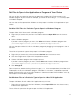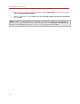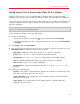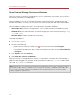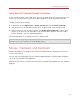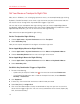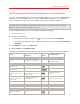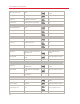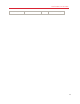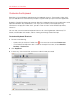User`s guide
76
Use Windows on Your Mac
Set Your Mouse or Trackpad to Right-Click
Many tasks in Windows, such as bringing up shortcut menus, are accomplished by right-clicking.
By default, Parallels Desktop is set to mimic a right-click when you press Shift+Control and click
the mouse. You can change which key combination triggers a right-click.
You can also set your trackpad to allow right-clicking, and if you have an Apple Mighty Mouse
(included with Apple desktop computers from 2005-2009) or Magic Mouse (included with current
Apple desktop computers), you can set the mouse to allow right-clicking.
Most other mice are pre-configured for right-clicking.
Set the Trackpad for Right-Clicking.
1 Choose Apple menu > System Preferences and click Trackpad.
2 Select Secondary Tap.
Now you can tap the trackpad with two fingers to simulate a right-click.
Set an Apple Mighty Mouse for Right-Clicking
1 Choose Apple menu > System Preferences and click Mouse or Keyboard & Mouse.
2 Choose Secondary Button from the menu to the right of the mouse.
Set an Apple Magic Mouse for Right-Clicking
1 Choose Apple menu > System Preferences and click Mouse or Keyboard & Mouse.
2 Select Secondary click.
Set Which Key Combination Triggers a Right-Click
1 Do one of the following:
• Option-click (Alt-click) the Parallels icon
in the menu bar and choose Preferences.
• If the Parallels Desktop menu bar is visible at the top of the screen, choose Parallels
Desktop > Preferences.
2 Click Keyboard.
3 If necessary, click the lock icon and enter an administrator password.
4 Select Use [blank] + to right-click.
5 Click in the text field and press the key or combination of keys that you want to use with a
mouse click to trigger a right-click. You can use any combination of the Control, Option (Alt),
Shift, and Command keys.