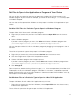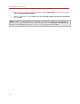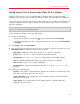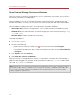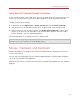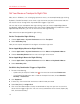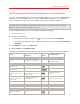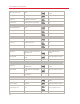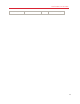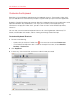User`s guide
75
Use Windows on Your Mac
Apply Mac OS X Parental Controls to Windows
If you have administrator rights in Mac OS X, you can use parental controls to prevent others with
accounts on your Mac from using certain Windows programs or accessing certain web sites.
To apply parental control settings:
1 In Mac OS X, choose Apple menu > System Preferences and click Parental Controls.
2 Click the lock if it's not unlocked, and then enter an administrator name and password.
3 Select the account that you want to restrict, click Enable Parental Controls, and set up the
controls. If you want the user to be able to use some Windows programs, be sure to select
Parallels Desktop in the list of allowed applications.
For more information on using parental controls, see Mac Help.
Note: To enable copying and pasting between Mac OS X and Windows, Parallels Tools must be installed
(p. 196). In most cases, Parallels Tools are installed by default.
Mouse, Trackpad, and Keyboard
Parallels Desktop lets you configure your mouse or trackpad and your keyboard to work just the
way you want them to.
You can also use trackpad gestures or the optional Apple Remote to control Windows programs
just as you can with Mac OS X applications.
Read on to learn how to customize how your mouse, trackpad, and keyboard work with Windows
programs.