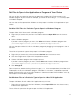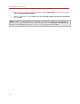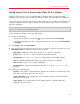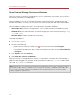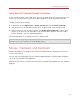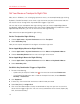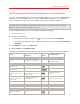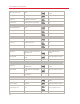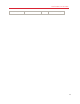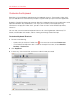User`s guide
74
Use Windows on Your Mac
Share External Storage Devices and Volumes
When you connect an external storage device, such as a USB drive, to your Mac, you can access
the contents from Mac OS X applications.
Using SmartMount, you can set Parallels Desktop to automatically mount storage devices and
volumes to Windows. That way, you can access the contents from both Mac OS X and Windows.
With SmartMount enabled, these items are automatically mounted to Windows:
• Removable drives: External storage devices, such as USB hard disks and USB flash drives.
• CD/DVD drives: CD and DVD drives or CD/DVD images (files most commonly ending in .dmg,
.iso, and .img.).
• Network folders: Folders shared over the network.
To enable SmartMount:
5 Start Windows. (p. 41)
6 Do one of the following:
• Option-click (Alt-click) the Parallels icon
in the menu bar and choose Configure.
• If the Parallels Desktop menu bar is visible at the top of the screen, choose Virtual Machine
> Configure.
7 Click Options and select Sharing.
8 Selec Map Mac volumes to Windows.
When you connect a storage device or volume, it is mounted as a network drive. For example, a
USB flash drive plugged in to your Mac will be accessible from both the /Volumes folder in Mac
OS X and My Computer in Windows.
Note: Permissions for accessing the mounted device from Windows are the same as permission settings
for the device in Mac OS X. For example, if you can read from and write to a USB flash drive in Mac OS
X, you can also read from and write to it in Windows. One exception: Mac OS X can't write to NTFS
volumes, regardless of permissions.