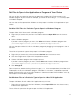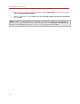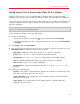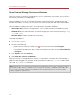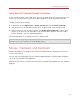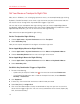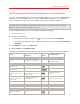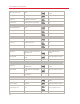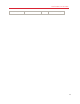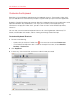User`s guide
71
Use Windows on Your Mac
Set Files to Open in the Application or Program of Your Choice
You can set files of a particular type that you open from the Mac OS X Finder to open in the
Windows program of your choice. For example, you could set files ending in .txt to always open
in Windows Notepad.
You can also set files opened from Windows to always open in the Mac OS X application of your
choice.
Set Mac OS X Files of a Particular Type to Open in a Windows Program
To open a Mac OS X file once with a Windows program:
1 Right-click (or Control-click) the file in the Finder and choose Open With from the shortcut
menu.
2 Select a Windows program.
If you don't see the program you want, click Other and choose a Windows program from
/username/Applications (Parallels)/Windows Applications.
You can also open a Mac OS X file in a Windows program by dragging it to the program's icon in
the Dock.
To set files of a particular type to always open in a Windows program:
1 Right-click (or Control-click) a file and choose Get Info from the shortcut menu.
2 Click the triangle next to "Open with" to expand the section.
3 Choose a Windows program from the pop-up menu.
If you don't see the program you want, choose Other and choose a Windows program from
/username/Applications (Parallels)/Windows Applications.
4 Click Change All.
From this point on, double-clicking a file of this type (.txt in the example above) in the Mac OS X
Finder opens the file in the Windows program. If Windows is shut down, suspended, or paused,
double-clicking the file starts or resumes Windows in Coherence mode. When Windows starts up,
the file opens in the Windows program.
Set Windows Files of a Particular Type to Open in a Mac OS X Application
To open a Windows file with a Mac OS X application only this time:
• Right-click (or Control-click) the file in Windows, choose Open With from the shortcut menu,
and choose an application.
To set all files of a particular file type to open in a Mac OS X application: