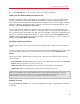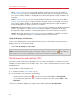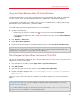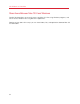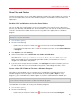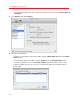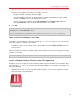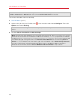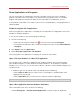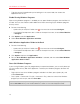User`s guide
70
Use Windows on Your Mac
• Type the name of the application you're looking for in the search field, then choose the
application from the list.
Enable Sharing Windows Programs
When sharing Windows programs is enabled, you can open Windows programs from the Mac OS
X Finder. You can also choose to add a folder to the Dock containing all your Windows programs
for easy access.
4 Do one of the following:
• Option-click (Alt-click) the Parallels icon
in the menu bar and choose Configure.
• If the Parallels Desktop menu bar is visible at the top of the screen, choose Virtual Machine
> Configure.
5 Click Options and click Applications.
6 Select Share Windows applications with Mac.
Add a Windows Applications Folder to the Dock
1 Do one of the following:
• Option-click (Alt-click) the Parallels icon
in the menu bar and choose Configure.
• If the Parallels Desktop menu bar is visible at the top of the screen, choose Virtual Machine
> Configure.
2 Click Options and then click Applications.
3 Be sure Share Windows applications with Mac is selected, and then select Show Windows
applications folder in Dock.
Force Quit Windows Programs
If your running Windows guest OS program doesn't respond and freezes, you can easily force quit
it as you can do with any Mac OS X application. To force quit a Windows program, do one of the
following:
• Right-click the icon of the Windows program available in the Dock, press Option (Alt), and
choose Force Quit.
• Press Option + Command + Esc (Alt + Command + Esc), select the name of the Windows
program you want to quit, and click Force Quit.
Note: To be able to force quit Windows guest OS programs, Parallels Tools installed (p. 196). If you
selected Like a Mac when you first installed Windows, Parallels Tools should already be installed.