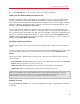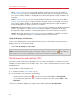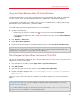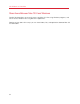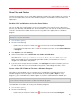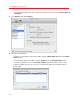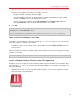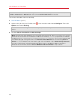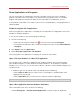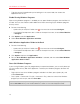User`s guide
68
Use Windows on Your Mac
Note: If the Windows disk icon doesn't appear on the Mac OS X desktop, from the Finder choose
Finder > Preferences > General and make sure that Connected servers is selected.
To unmount Windows from the desktop:
1 Start Windows. (p. 41)
2 Option-click (Alt-click) the Parallels icon
in the menu bar and choose Configure. Then click
Options and select Sharing.
Note: If Windows is running in Window mode (p. 55), choose Configure from the Virtual Machine
menu.
3 Deselect Mount virtual disks to Mac desktop.
Note: The Windows disk disappears from the desktop and the Finder, but you can still access all of the
Windows files and folders via the Windows PVM file and Terminal (/Volumes). By default, the PVM file
is either in /Users/<Username>/Documents/Parallels/ or /Users/Shared. You can also find
the PVM file by right-clicking Windows in the Parallels Virtual Machines list and selecting Show in
Finder. To access Windows files and folders, right-click the PVM file, select Show Package Contents
from the context menu, and open the Windows Disks folder. To disable the ability to navigate to
Windows files and folders, deselect Access Windows folders from Mac in step 3 above.