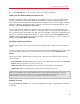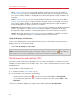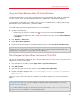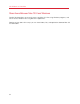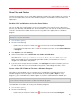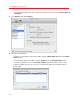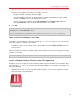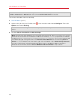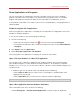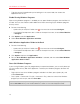User`s guide
67
Use Windows on Your Mac
Once you share a Mac OS X folder with Windows you can:
• Disable the folder sharing by deselecting On.
• Change the folder name that will be displayed in Windows by double-clicking the folder
name in the Name column and typing another name.
• Restrict writing to this folder by clicking Read & Write in the Permissions folder and
choosing Read only. You will not be able to add items to the folder.
5 Click OK.
Note: 1. To enable folder sharing, the Isolate Mac from Windows option must be disabled in the
Security pane of the Configuration dialog.
2. If you're running Linux, shared folders are mounted to the /media/psf or /mnt/psf directory.
Show an Item from Windows in the Finder
If Windows is set to appear in a separate window or in full screen mode (p. 55), you can show an
item from Windows in the Mac OS X Finder.
• In Windows, right-click (or Control-click) a file or folder and choose Show in Finder from the
shortcut menu.
From the Finder you could, for example, apply a color label to an item, or easily drag it to another
location in the Finder.
Note: You can only perform these actions with files stored in shared folders (p. 65).
Access a Windows Folder or File from a Mac OS X Application
By default, you can navigate to all your Windows folders and files from Mac OS X. Windows disks
are mounted to /Volumes. At the same time, Windows appears as a hard disk mounted on the
Mac OS X desktop.
• Double-click the icon to access Windows folders and files. You can also navigate to this disk
from within Mac OS X applications.