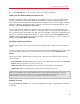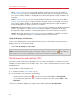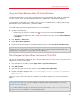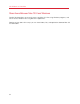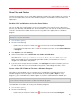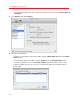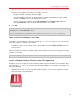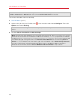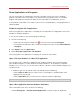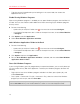User`s guide
65
Use Windows on Your Mac
Share Files and Folders
Parallels Desktop allows you to share folders between the Mac OS X and Windows file systems, so
you can easily open Mac OS X files from Windows programs and Windows files from Mac OS X
applications.
Set Mac OS X and Windows to Use the Same Folders
You can set Mac OS X and Windows to use the same folders for things like music, documents,
pictures, your desktop, and deleted files. So for example, if you save a file to the Documents folder,
it will be in the Documents folder whether you're using a Mac OS X application or a Windows
program.
Note: If you selected "Like a Mac" when you installed and set up Windows, Mac OS X and Windows are
already set to use the same folders.
1 Start Windows. (p. 41)
2 Do one of the following:
• Option-click (Alt-click) the Parallels icon
in the menu bar and choose Configure.
• If the Parallels Desktop menu bar is visible at the top of the screen, choose Virtual Machine
> Configure.
3 Click Options and select Sharing.
4 Select the checkbox next to Share Mac user folders with Windows.
Your Mac OS X Desktop, Documents, Pictures, Music, Movies, and Downloads
folders are merged with the corresponding Windows folders, and the Mac OS X Trash is
merged with the Windows Recycle Bin.
5 If you only want to map some of the folders, click Configure and select the folders you want.
To map the Mac OS Trash to the Windows Recycle Bin, select Merge with Mac's Trash.
Access a Mac OS X Folder or File from a Windows Program
With folder sharing enabled, you can navigate to any shared Mac OS X folder from within a
Windows program. When you open a file (for example, by choosing File > Open in many
programs), your shared Mac OS X folders appear as network shared directories labeled "psf."
Note: If you selected "Like a Mac" when you installed and set up Windows, the folders in your Mac OS X
Home folder are already shared and accessible from Windows programs.
To enable Mac OS X folders for sharing with Windows programs:
1 Start Windows. (p. 41)
2 Do one of the following:
• Option-click (Alt-click) the Parallels icon
in the menu bar and choose Configure.