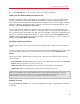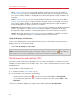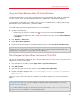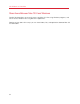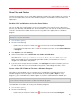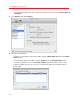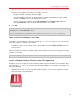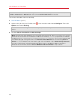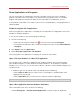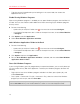User`s guide
63
Use Windows on Your Mac
Copy and Paste Between Mac OS X and Windows
Parallels Desktop allows you to copy and paste pictures, formatted text (italic, bold, or underlined,
of various colors, fonts, and sizes) between Mac OS X applications and Windows programs.
If you opted to use Windows "Like a Mac" when you first installed Windows, copying and pasting
between Mac OS X and Windows is already enabled.
To enable copying and pasting between Mac OS X and Windows:
3 Do one of the following:
• Option-click (Alt-click) the Parallels icon
in the menu bar and choose Configure.
• If the Parallels Desktop menu bar is visible at the top of the screen, choose Virtual Machine
> Configure.
4 Click Options > Advanced.
5 Select Share Mac clipboard.
6 To preserve text formatting when copying and pasting text, select Preserve text formatting.
Note: To enable copying and pasting between Mac OS X and Windows, Parallels Tools (p. 196) must be
installed. In most cases, Parallels Tools are installed by default. Copying and pasting between Mac OS X
and Windows is unavailable if you isolate Mac OS X from Windows.
Set a Program to Open When You Insert a CD or DVD
You can set the Windows program of your choice to open when you insert a music CD, picture CD,
video DVD, or a blank CD or DVD.
1 From the Mac OS X Finder, choose Apple menu > System Preferences.
2 Click CDs & DVDs.
3 From the disc type menu of your choice, choose Open other application.
4 Choose a Windows program from /username/Applications (Parallels)/Windows
Applications.
When you insert a disc of the type you selected, the Windows program you chose automatically
opens.
Note: 1.If you're unable to set a Windows program to open when you insert a CD or DVD, be sure that
sharing Mac OS X applications (p. 69) is enabled and that Mac OS X CD/DVD-ROM is not selected in
CD/DVD Preferences (p. 180).
2. To enable a Windows program to open when you insert a CD or DVD, Parallels Tools must be installed
(p. 196). In most cases, Parallels Tools are installed by default.