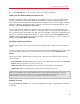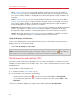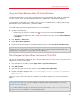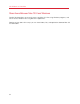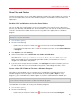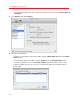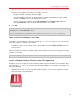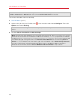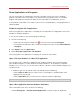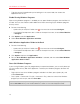User`s guide
62
Use Windows on Your Mac
• Off. If Parallels Tools (p. 143) are installed, Windows resolution matches that of the Mac. If
Parallels Tools (p. 143) aren't installed, Windows resolution remains unchanged. If it is lower
than that of the Mac, Windows is displayed on the black background. If higher, Windows has
scroll bars.
• Auto. If Parallels Tools (p. 143) are installed, Windows resolution matches that of the Mac. If
Parallels Tools (p. 143) aren't installed, Windows resolution remains unchanged. If it is lower
than that of the Mac, Windows is displayed on the black background. If higher, Windows is
entirely displayed on the screen without any scroll bars.
• Keep ratio: No matter whether Parallels Tools (p. 143) are installed or not, Windows resolution
remains unchanged. If it is lower than that of the Mac, Windows is displayed on the black
background. If higher, Windows is entirely displayed on the screen without any scroll bars.
• Stretch: No matter whether Parallels Tools (p. 143) are installed or not, Windows resolution
remains unchanged but Windows is stretched to occupy the whole screen.
Using All Displays in Full Screen
If you have multiple displays connected to your Mac, you can set Windows to occupy all of the
displays when set to Full Screen mode:
• Select Use all displays in full screen.
Note: To prevent unauthorized changes to Full Screen settings, click the Lock icon at the bottom
of the window. Once locked, an administrator's password is required to make further changes.
Set Windows to Look Like Mac OS X
If you aren't used to working with Windows, you can make your Windows 7, Windows Vista and
Windows XP look like Mac OS X. Windows icons, fonts, colors, and other elements take on a Mac-
like appearance.
To set Windows to look like Mac OS X:
1 In Parallels Desktop, start Windows (p. 41).
2 Once Windows starts, do one of the following:
• Option-click the Parallels icon
in the menu bar and choose View > Use MacLook.
• If the Parallels Desktop menu bar is visible at the top of the screen, choose View > Use
MacLook.
To revert to a Windows appearance, repeat step 2 above to deselect Use MacLook.