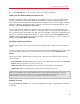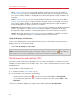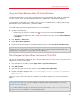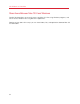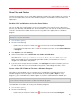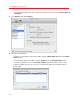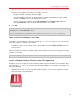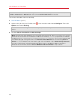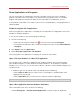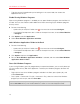User`s guide
61
Use Windows on Your Mac
3 In this Full Screen pane, you can adjust any of the settings listed below.
Choose the Full Screen Mode You Want to Use
By default, Parallels Desktop is configured to use the Mac OS X Lion's native Full Screen. When
you switch Windows to this mode, it becomes displayed on a separate Desktop (Space). If you
have two displays connected to your Mac and switch Windows to the native Full Screen, Windows
becomes available on the primary display. The other is grayed out. To make both displays show
Windows, select Use all displays in full screen.
You can also work with Windows in the Mac OS X Snow Leopard-style Full Screen. When you
switch Windows to this mode, it occupies the screen but remains on the same Desktop (Space). If
you have two displays connected to your Mac and switch Windows to the Snow Leopard-style Full
Screen, you can either configure both displays to show Windows (select Use all displays in full
screen) or work with Windows on one display and Mac OS X on the other. To use this type of Full
Screen, clear Use Mac OS X Full Screen.
Set Actions for Screen Corners
Parallels active screen corners allow you to exit Full Screen, display the Mac OS X menu bar and
Dock.
If you're using Mac OS X Lion, Parallels active screen corners are disabled by default. If you want to
use Parallels active screen corners instead of Mac OS X hot corners, select Active Screen
Corners.
To set which action is performed for a screen corner, select one of the following from the menu
near that corner:
• Exit Full Screen: Moving the pointer to the corner until it peels back and then clicking Exit Full
Screen switches the view to Window mode (p. 55).
• Show menu bar: Moving the pointer to the corner shows the Mac OS X menu bar.
• Show Dock: Moving the pointer to the corner shows the Mac OS X Dock.
Note: If you're using Mac OS X Snow Leopard or Mac OS X Leopard and active screen corners such as
Expose or Screen Saver are set in Mac OS X preferences, those settings take precedence over Full
Screen mode active screen corner settings. You must deactivate Mac OS X active screen corners to
enable Full Screen mode active screen corners. See Mac Help for more information.
Scale to fit screen
Using the Scale to fit screen menu, you can configure how Windows is displayed when working in
Full Screen: