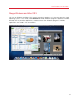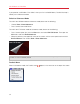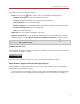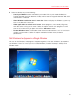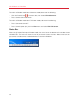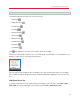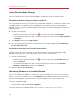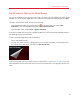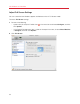User`s guide
59
Use Windows on Your Mac
Set Windows to Take Up the Whole Screen
You can set Windows to occupy your entire screen, so it looks just like it would if you were using a
Windows PC. In Full Screen mode, Mac OS X and all of the Parallels Desktop controls are hidden.
To switch to Full Screen mode, do one of the following:
• From Coherence mode, click the Parallels icon
in the menu bar, then choose Exit
Coherence. Then click the View menu and select Enter Full Screen.
• From Window mode, choose View > Enter Full Screen.
If you are using Mac OS X Lion and in Window mode, click the Full Screen icon (double-arrows) in
the upper-right corner of the window.
To exit Full Screen mode, do one of the following:
• Press Command-Control-F.
• If one of the screen corners is configured to exit Full Screen (see below), move the pointer to
that corner until it peels back, and then click Exit Full Screen.
If you are using Mac OS X Lion and one of the screen corners is set to show the menu bar (p. 60),
move the pointer to that corner and then click the Full Screen button in the top-right corner of the
menu.