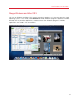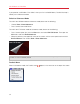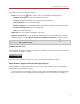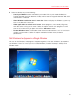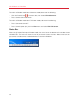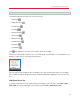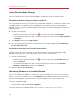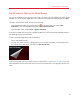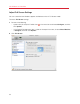User`s guide
58
Use Windows on Your Mac
Adjust Window Mode Settings
You can customize how Parallels Desktop appears and behaves when in Window mode.
Set Whether Windows Programs Show in the Dock:
You can choose whether or not to show icons for Windows programs in the Mac OS X Dock when
in Window mode. If you prefer to work with programs by manipulating them on the Windows
desktop, you may not want to be distracted by seeing them in the Dock alongside your Mac OS X
application icons.
6 Do one of the following:
• Option-click (Alt-click) the Parallels icon
in the menu bar and choose Configure.
• If the Parallels Desktop menu bar is visible at the top of the screen, choose Virtual Machine
> Configure.
7 Click Options and then click Applications.
8 To show Windows program icons in the Dock when in Window mode, deselect Show Dock
icons in Coherence only.
Set Whether Animations are Used for Some Actions
By default when you pause, suspend, or shut down Windows, the Parallels Desktop window
becomes animated. If you find this distracting, you can turn off the animations.
1 Do one of the following:
• Option-click (Alt-click) the Parallels icon
in the menu bar and choose Preferences, and
then click General.
• If the Parallels Desktop menu bar is visible at the top of the screen, choose Parallels
Desktop > Preferences, and then click General.
2 Select or deselect Use animations.
Monitoring Windows in a Scalable Window
You can set Windows to appear in a window that can be resized to any size so that the content
scales in size with the window. This is called Modality mode. Modality mode can be useful if you
want to monitor programs and other tasks running in Windows as you work in Mac OS X.
To switch to Modality mode:
• From Window mode, choose View > Modality.
For more information on Modality mode, see the Modality mode settings topic (p. 155).