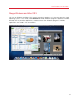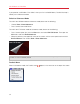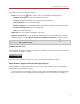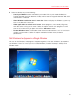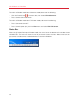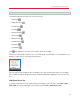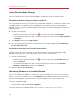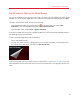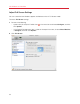User`s guide
53
Use Windows on Your Mac
Use the menu for these common functions:
• Click the Parallels icon
to open a basic menu that provides the following items:
• Windows Start Menu: Access the Windows Start menu.
• Devices: Manage hardware devices like printers and DVD drives.
• Exit Coherence: Switch to Window mode
• Request Support: Fill out a problem report and request support from Parallels Desktop.
• Parallels Desktop Help: Access onscreen help.
• Quit: Quit Parallels Desktop.
• Right-click the icon to open the Windows start menu.
• Option-click (Alt-click) the icon to open an extended menu. The extended menu includes
additional options, including Report a Problem, Configure, Preferences, and many others.
Important: When in Coherence mode, to quit Parallels Desktop, click the Parallels icon in the menu
bar and choose Quit Parallels Desktop.
Windows System Tray
When Parallels Desktop is in Coherence mode, the Windows system tray icons are in the Mac OS
X menu bar at the top of the screen.
You can use the system tray icons just as you would from the Windows Desktop.
Move Windows Programs Between Desktops (Spaces)
When Windows is working in Coherence, you can easily move windows of guest OS programs
between Mac OS X desktops (spaces).
• Click the title bar of the window you want to move and while holding down the mouse button,
press Control-# (# is the number of the desktop (space) you want to move the window to).