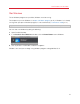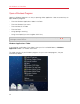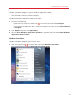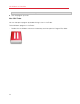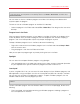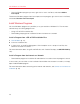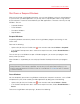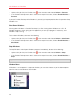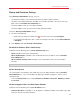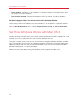User`s guide
49
Use Windows on Your Mac
Startup and Shutdown Settings
Using Startup and Shutdown settings, you can:
• Set whether Windows starts automatically when you open Parallels Desktop
• Set which view mode (Coherence, Window, or Full Screen) Windows starts up in when you
open it from the Parallels Virtual Machines list.
• Set what happens when you shut down Windows
• Set what happens when you close the Parallels Desktop window
To access Startup and Shutdown settings:
1 Do one of the following:
• Option-click (Alt-click) the Parallels icon
in the menu bar and choose Configure.
• If the Parallels Desktop menu bar is visible at the top of the screen, choose Virtual Machine
> Configure.
2 Click Options and select Startup and Shutdown.
Set Whether Windows Starts Automatically
Choose one of the following from the Start Automatically menu:
• Never: Windows never starts automatically.
• When window opens: Windows starts automatically when you open it from the Parallels
Virtual Machines list.
• When Parallels Desktop starts: Windows starts automatically when you start Parallels
Desktop.
Note: Windows starts when you open a Windows program (p. 42) regardless of this setting.
Set the Startup View
This setting affects the Windows view mode only when you open Windows from the Parallels
Virtual Machines list. If you start Windows by opening a Windows program, it always starts in
Coherence view.
• From the Startup View menu, choose Coherence, Window, Full Screen, Modality or Same
as last time.
Set What Happens When You Shut Down Windows
Choose one of the following from the On Shutdown menu:
• Keep window open: If Windows is set to appear in a separate window, the window stays open
when you stop or shut down Windows.