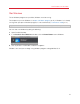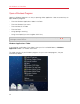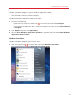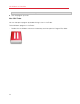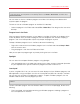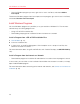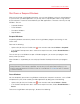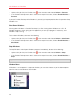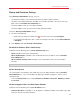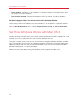User`s guide
48
Use Windows on Your Mac
• Option-click (Alt-click) the Parallels icon
in the menu bar and choose Actions > Resume.
• If the Parallels Desktop menu bar is visible at the top of the screen, choose Virtual Machine >
Resume.
If you quit Parallels Desktop while Windows is paused, you're prompted to either Suspend or Stop
Windows first.
Shut Down Windows
Shutting down Windows in Parallels Desktop is just like shutting down Windows on a PC. All
Windows programs close, giving you the opportunity to save your progress if necessary, and
Windows stops running.
To shut down Windows, do one of the following.
• Option-click (Alt-click) the Parallels icon
in the menu bar and choose Actions > Shut Down.
• If the Parallels Desktop menu bar is visible at the top of the screen, choose Virtual Machine >
Shut Down.
Stop Windows
To stop Windows and all open Windows programs immediately, do one of the following:
• Option-click (Alt-click) the Parallels icon
in the menu bar and choose Actions > Stop.
• If the Parallels Desktop menu bar is visible at the top of the screen, choose Virtual Machine >
Stop.
Important: When you stop Windows this way, none of your data or progress is saved.
Window Menu
If Windows is set to appear in a separate window, you can also choose any of the above options
from the menu at the bottom of the window: