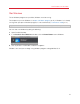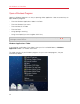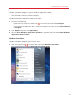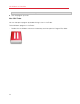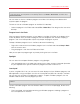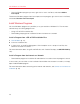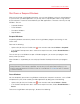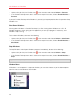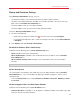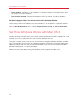User`s guide
47
Use Windows on Your Mac
Shut Down or Suspend Windows
When you're finished using Windows programs, you can leave Windows running in the background
as you work with your Mac applications. Or you may want to stop Windows from running so more
of your computer's resources are available for your Mac applications. There are a few ways to stop
Windows. You can:
• Suspend Windows
• Pause Windows
• Shut down Windows
• Stop Windows
Suspend Windows
Suspending Windows conveniently freezes all running Windows programs and settings in their
current state.
Do one of the following:
• Option-click (Alt-click) the Parallels icon
in the menu bar and choose Actions > Suspend.
• If the Parallels Desktop menu bar is visible at the top of the screen, choose Virtual Machine >
Suspend.
The next time you start Windows or open a Windows program, you resume your progress from
exactly where you left off.
When Windows is suspended, you can safely quit Parallels Desktop and resume your progress
later.
Note: If you are using Mac OS X Lion and you shut down or restart your computer, or quit Parallels
Desktop, Windows is automatically suspended. The next time you start up Parallels Desktop, you can
resume working with Windows from where you left off. If your Windows is encrypted (p. 98), you will have
to resume it manually.
Pause Windows
You can temporarily pause from using Windows and free your computer's resources, such as RAM
and processor cycles, to be used by your Mac applications by doing one of the following:
• Option-click (Alt-click) the Parallels icon
in the menu bar and choose Actions > Pause.
• If the Parallels Desktop menu bar is visible at the top of the screen, choose Virtual Machine >
Pause.
To resume using Windows after pausing it, do one of the following: