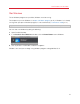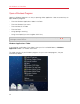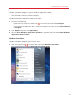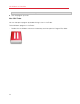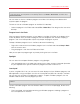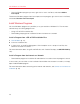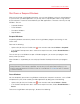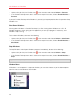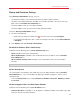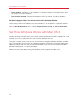User`s guide
45
Use Windows on Your Mac
Note: To show the Windows volume on the desktop, the Mac OS X Finder must be enabled to show
connected servers. Click anywhere on the desktop and choose Finder > Preferences, and then select
Connected servers.
You can make an alias for a Windows program on the Mac OS X desktop, then double-click it
anytime to open the program.
To make an alias for a Windows program on the Mac OS X desktop:
• Select the program in the Finder and choose File > Make Alias. Then drag the alias icon to the
desktop.
Program Icon in the Dock
When you open a Windows program, its icon appears in the Mac OS X Dock at the bottom of the
screen. By default when you close the program, the icon disappears from the Dock. Keeping a
program's icon in the Dock provides a quick way to open the program anytime.
To keep a Windows program's icon in the Dock, do one of the following:
• Right-click or Control-click the Windows program icon in the Dock and choose Keep in Dock
from the shortcut menu.
• Drag the program's icon from the Finder to the Dock.
Now you can open the program again anytime by clicking the icon in the Dock.
Spotlight
You can search for and open Windows programs using Spotlight:
• Click the Spotlight icon in the upper-right corner of your screen, or press Command-Space bar
on your keyboard. Then type the name of the program and select it from the list.
Launchpad
If you're using Mac OS X Lion, you can see a full screen display of all your Windows programs and
Mac applications using Launchpad. Just click the Launchpad icon (looks like a rocket) in the Dock.
You can then click any Mac OS X application to open it. To open a Windows program, click the
Windows folder and then click the program you want.
Note: The Windows folder is available in Launchpad only if sharing Windows programs (p. 69) is
enabled.
To move a Windows program from the Windows folder to a main Launchpad page, do one of the
following:
• From Launchpad, click the folder containing your Windows programs and drag a program to
the Launchpad icon in the Dock.