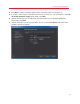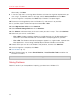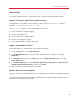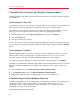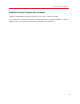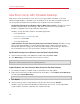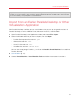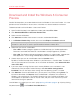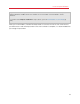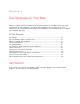User`s guide
38
Install or Import Windows
Download and Install the Windows 8 Consumer
Preview
Parallels Desktop allows you to download and install the Windows 8 Consumer Preview. It is a free
pre-beta version of Windows 8 for consumers. Your Mac must be connected to the Internet.
To download and install the Windows 8 Consumer Preview:
1 Open Parallels Desktop (in the Applications folder) and choose File > New.
2 Click Download Windows 8 Consumer Preview Free.
3 Select a version of Windows.
4 Click Continue and follow the onscreen instructions to download Windows.
5 In the Windows Product Key window, be sure to leave Express installation selected.
Note: If you deselect Express installation, you'll need to install Parallels Tools (p. 196) after the
installation to allow the most seamless operation between Windows and Mac OS X.
6 Select how you want to use Windows:
• Like a Mac: Windows programs appear on the Mac desktop, just like Mac applications.
Documents and media from Mac OS X and Windows are kept together on your Mac.
• Like a PC: The Windows desktop and programs appear in a single window, separate from
Mac applications. You can drag and drop objects between Windows and the Mac.
7 Choose where you want to store Windows from the Location menu.
By default, Parallels Desktop stores Windows in your Documents > Parallels folder. To allow all
users of your computer to have access to this installation of Windows, select Share with other
users of this Mac.
8 If you want to pre-set things like how much memory Windows uses or whether it starts
automatically when you open Parallels Desktop, select Customize settings before
installation. You can also adjust these settings after the operating system is installed.
9 Click Continue. Once the download starts, you can pause it anytime by clicking Pause. To
resume the download, click Resume. Once the download is complete, the installation of
Windows starts automatically. The Parallels Wizard finishes the installation of Windows. You
should expect this operation to take an hour or more, and your virtual machine may restart
several times during this operation.
Once Windows is installed, you can start it up by opening a Windows program (p. 42) or by clicking
the power button
in the Parallels Virtual Machines list.